Accidentally deleted a photo on your Android and instantly regretted it? You’re definitely not alone. From cherished selfies to unforgettable vacation moments, losing pictures can be heartbreaking. But here’s the good news—you can recover deleted photos on Android, and the process is simpler than you might expect.
Why Do Photos Disappear on Android Devices?
Did you know Android phones often delete files without warning? A system glitch, accidental taps, or even a rogue app can erase your memories. I once lost a batch of family reunion pictures after an app cleaned my cache automatically. Understanding the cause—be it accidental deletion, formatting, or corrupted SD cards—helps you choose the right fix.
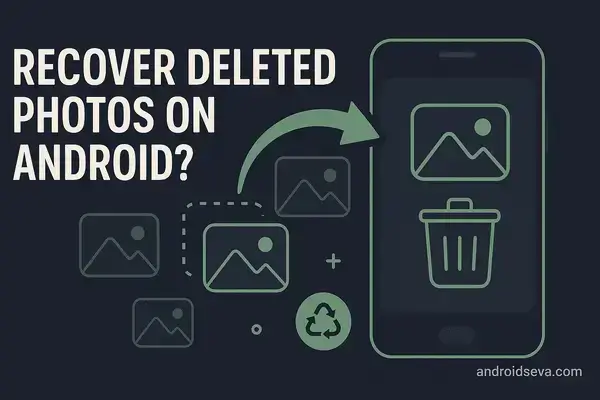
Recover Deleted Photos on Android from Trash or Recently Deleted
Let’s start simple. Most gallery apps like Google Photos and Samsung Gallery offer a “Trash” or “Recycle Bin.” Deleted images usually stay there for 30 days.
Here’s how to check:
-
Google Photos: Open > Library > Trash > Select > Tap “Restore.”
-
Samsung Gallery: Open > Tap the three dots > Recycle bin > Restore your photos.
This method often saves the day if you act fast.
Use Google Photos Backup If Synced
If you enabled “Back up & sync” on Google Photos, there’s hope. Deleted photos often remain in the cloud.
To recover:
-
Open Google Photos.
-
Check the Photos and Albums tabs.
I’ve restored photos this way many times. It’s fast, effortless, and doesn’t need third-party software.
Use File Manager Apps to Locate Hidden Photos
Photos don’t always vanish completely. Sometimes, they’re just hidden in folders.
Try this:
-
Download X-plore File Manager or File Commander.
-
Go to Internal Storage > DCIM > .thumbnails or Pictures.
-
Browse for your lost images.
It’s a hit-or-miss method but works if the space hasn’t been overwritten.
Recover Deleted Photos on Android via Data Recovery Software
If nothing else works, it’s time for serious tools. Android data recovery apps dig deep into your phone’s memory.
Best tools include:
-
Dr.Fone by Wondershare
-
Tenorshare UltData
-
DiskDigger (Pro for root users)
-
iMobie PhoneRescue
How it works:
-
Install the software on your PC.
-
Connect your phone and enable USB debugging.
-
Run a full scan.
-
Preview and recover your deleted files.
Heads up—some tools work best with root access. Rooting lets the software scan deeper but might void your warranty.
Check Google Drive, OneDrive, or Dropbox for Cloud Backups
If you backed up media to the cloud, you’re in luck.
Steps to follow:
-
Open Google Drive, Dropbox, or OneDrive.
-
Search the Photos or Backups folder.
-
Download what you need.
Cloud apps often save your media even after deletion from the device.
Look Into WhatsApp, Telegram, or Messenger Folders
Photo sent over messaging apps? They may still live in separate folders.
Use a file manager to find:
-
Internal Storage > WhatsApp > Media > WhatsApp Images
-
Android > Media > [App Folder]
Interestingly, even if the gallery says “deleted,” these folders may hold the original image.
Recover Deleted Photos from an SD Card
Using an SD card? Your chances just got better.
Here’s why: Deleted files remain on SD cards until overwritten.
Use these PC tools:
-
Recuva by CCleaner
-
EaseUS Data Recovery Wizard
-
PhotoRec
Follow these steps:
-
Insert the SD card into a PC using a reader.
-
Launch recovery software.
-
Run a scan and recover lost images.
This method doesn’t require root access and usually yields higher success rates.
Can You Recover Photos Without Rooting?
Yes—and here’s the good news: You don’t always need root.
Apps like DiskDigger (Basic) or cloud backups let you retrieve photos safely.
However, rooting your phone allows deep-level recovery. Just make sure to back up before rooting, as it carries risks.
Real Story: How I Helped a Friend Recover Deleted Photos on Android
My friend Priya once wiped her gallery after clearing space on her Pixel 6. She panicked. Thankfully, I knew she had Google Photos synced. Within minutes, we logged in, opened her cloud albums—and boom—hundreds of memories restored. She cried tears of relief.
This proves how life-saving backups can be.
Expert Tips to Prevent Photo Loss on Android
You’ve recovered your photos—great! Now, let’s ensure it never happens again.
Here’s what you should do:
-
Always enable Google Photos backup.
-
Use trusted gallery apps—not random file cleaners.
-
Backup SD cards regularly via PC or cloud.
-
Avoid unnecessary rooting unless you’re an expert.
Trust me—these habits go a long way.
Check this out: Google Find My Device APK
FAQs: Recover Deleted Photos on Android
Q1: Will factory reset delete my photos forever? Yes—unless they’re backed up to the cloud.
Q2: How long do deleted images stay in Trash? Usually up to 30 days in Google Photos or Samsung Gallery.
Q3: Can I recover WhatsApp images? Yes. Use the WhatsApp folder or restore from backup.
Q4: Is it safe to use recovery tools? Mostly, yes. Stick to well-known developers and read user reviews.
Q5: Does rooting delete your photos? Not directly, but you should always back up before rooting.
Final Thoughts: Keep Your Android Memories Safe
Knowing how to recover deleted photos on Android can save your digital life. Whether you use Google Photos, cloud services, or advanced software, the key is quick action.
Moreover, as AI photo organizers become smarter, we may soon see auto-recovery as a built-in feature. Imagine a future where lost photos reappear automatically!
Until then, back up often, stay informed, and never assume a photo is gone for good.