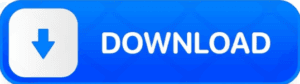Managing multiple Google accounts on your Android device can be overwhelming, especially when switching between personal, business, or backup accounts. Fortunately, Google Account Manager 7.0 APK (version 23) is a specialized tool designed to streamline this process. It allows users to securely add, manage, and synchronize multiple Google accounts on Android smartphones—especially useful for those using older Android versions or dealing with Factory Reset Protection (FRP) issues.
In this comprehensive guide, we’ll explore everything you need to know about Google Account Manager, including its purpose, how it works, compatibility, pros and cons, and how to use it safely and effectively.
![]()
Google Account Manager 7.0 APK Download For Android
What is Google Account Manager?
Google Account Manager is an essential system-level Android application developed by Google to help users manage their Google accounts. Unlike regular apps that can be installed or uninstalled at will, this app plays a core role in the Android ecosystem.
Its primary function is to store and manage account information such as email addresses, passwords, and verification methods. This allows users to seamlessly access Google services like Gmail, Google Play Store, Drive, YouTube, and more—across multiple accounts.
Key Functions:
-
Add and manage multiple Google accounts
-
Synchronize account data across services
-
Facilitate login and authentication processes
-
Assist in FRP bypass (commonly used by technicians for account recovery)
What Makes It Different from Google Admin?
Here’s a common misconception: Google Account Manager is not Google Admin. While both involve account handling, they serve completely different roles.
-
Google Account Manager: Built into Android devices to manage your personal Google logins, this app works silently in the background to authorize and sync your data.
-
Google Admin: A web-based tool used by IT administrators to manage users, devices, and policies in a Google Workspace (formerly G Suite) environment.
Unless you’re managing a business or school domain, you’ll never need Google Admin. But if you’re trying to use multiple Google accounts on one device? Google Account Manager is the tool you need.
Features & Benefits: What You Get
Let’s take a closer look at why this app is so valuable.
✅ Multi-Account Management
Switch between multiple Google accounts without logging in and out each time. Whether you’re checking business email or personal YouTube playlists, this app makes multitasking smooth.
✅ Built-In Security and Verification
It supports password verification, two-factor authentication, and SMS recovery. That means you can secure your accounts without worrying about losing access.
✅ Syncing and Background Services
Contacts, calendar entries, Drive files—all your data stays up to date across devices thanks to background syncing.
✅ FRP Bypass Assistance
For those in the know, this APK is often used to help bypass Factory Reset Protection when a user is locked out of their device (e.g., after forgetting login details post-reset).
Compatibility: Does It Work on My Phone?
Google Account Manager 7.0 APK is designed for Android 7.0 Marshmallow, but depending on your device and manufacturer, it can work with Android versions ranging from 5.0 (Lollipop) to 8.0 (Oreo). That said, newer versions of Android use different builds of the same app.
Important Tips:
-
Check your Android version before downloading.
-
Always download from reputable APK sources (e.g., APKMirror).
-
Don’t install a mismatched version—it can cause login issues.
Pros
- Manage multiple accounts seamlessly
Improves sync between Google services
Essential for FRP bypass in older devices
Enhances device usability post-reset
Cons
- Requires correct APK version for your OS
- Not available on the Play Store
- Can be misused if downloaded from unsafe sites
- Not needed on newer Android builds with integrated services
How to Use Google Account Manager: Step-by-Step
Using the APK is relatively straightforward but requires attention to detail:
1. Enable Unknown Sources
Go to Settings > Security > Enable “Install from Unknown Sources.” This allows you to sideload the APK file.
2. Download the APK
Find a trusted source like APKMirror, and download the version that matches your Android OS.
3. Install the File
Use a file manager to locate the downloaded APK and tap it to install.
4. Add Your Account
Open the app, enter your Gmail credentials, and verify your identity. You can add more accounts in the same way.
5. Start Syncing
Once logged in, the app automatically syncs your emails, contacts, calendar, and more.
Safety Tips: Protecting Your Privacy
Because Google Account Manager deals with sensitive data, security is critical.
-
Only download from verified sources to avoid malware and phishing.
-
Avoid modified APKs that promise “extra features”—they may be unsafe.
-
Don’t use it to bypass other people’s devices. This can be illegal and unethical.
If you’re unsure about anything, consult with a professional or visit official Google support channels.
How to Install & Download Google Account Manager 7.0 APK
If you ready to Install & Download Google Account Manager App on your Smartphone, iPhone, Tablet and any device? Follow these 4 simple steps. I hope you can full enjoy with it!
1st Step: Go to Google and search for Google Account Manager APK Latest Version. And open a trusted site like androidseva.com where the APK file is secure.
2nd Step: Click on the Download APK button to start downloading it on your device.
3rd Step: Once Google Account Manager has been downloaded, begin the installation process on your android phone or tablet.
4th Step: After the installation is finished, open it and start enjoying the Google Account Manager APK.
Please Note: If you are installing apps from Androidseva for the first time, please enable “Unknown Sources” in your device’s Settings > Security before installing.
Conclusion
In a world where digital identity is everything, Google Account Manager 7.0 APK offers a powerful, secure, and user-friendly way to manage your Google accounts on Android. Whether you’re a tech enthusiast or just someone trying to regain access to your device, this tool is worth knowing about.
Just remember: with great access comes great responsibility. Use this app wisely, download from trusted sources, and enjoy a more streamlined Android experience.